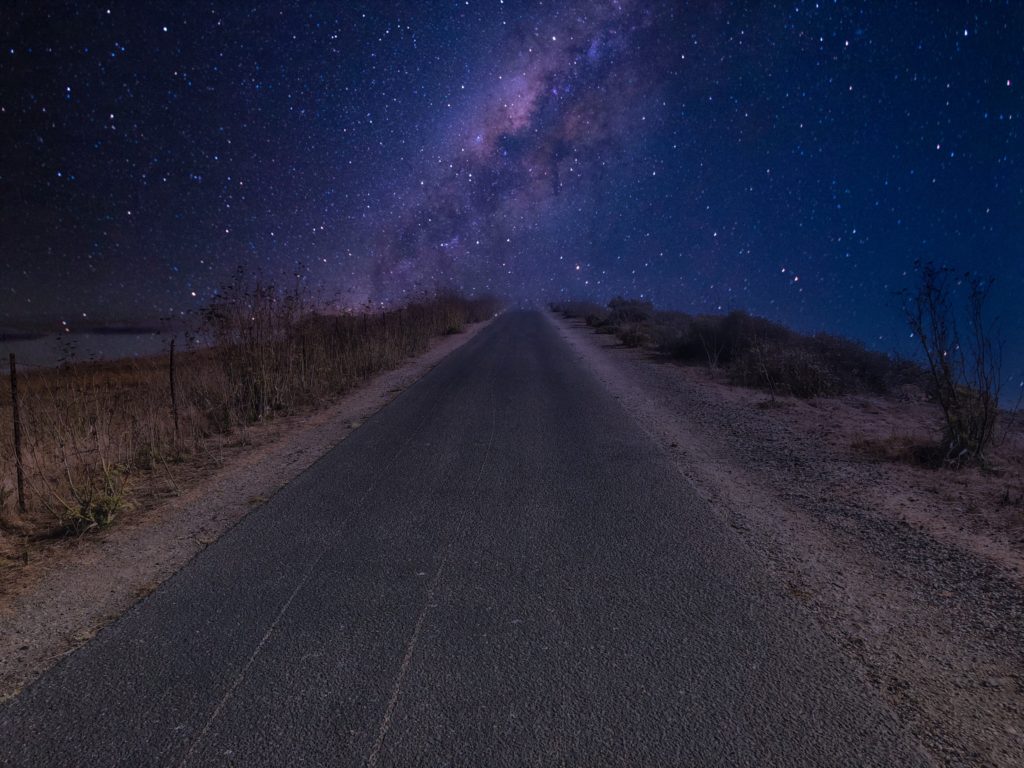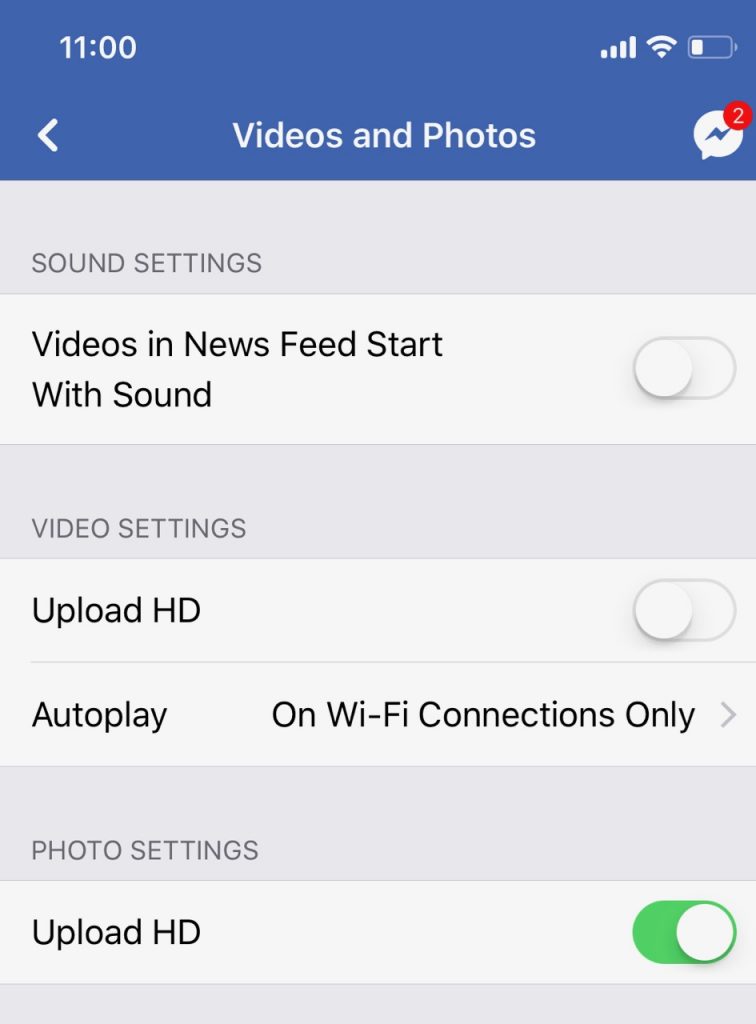Here are a few questions that come up over and over on photo forums. To me, these all amount to the same question. Or, at least they all have the same answer:
- How can I post photos from my DSLR to Instagram (how to get DSLR images onto my phone?)
- I have a computer, a phone, and a tablet. How can I transfer images between them?
- If I delete or edit a photo on one device, how can I get those changes over to my other device?
- “What do you all use for storage? An external hard drive?â€
They’re good questions, and every new photographer has come up against them at some point. What surprises me is how many seasoned photographers still don’t have a good answer to them — surprising because I consider them a totally solved problem.
It’s 2020. All of your photos should live happily together in one library. That library should live in the cloud, so that when you add to or delete from or edit an image on one of your devices, that change is reflected on all of your devices. When you add an image from your DSLR to your photo collection, it should appear on your phone a few seconds later, ready to post to Instagram or whatever. You shouldn’t have to think about it – it should just work.
Equally important: No one should be having to keep photos in a bare folder somewhere, then drag them into Photoshop or Lightroom or whatever. All (pretty much all?) editing should happen directly in your Digital Asset Manager (DAM) – the tool you use to organize your photos into albums, and give them titles and descriptions and tags, to do all of your editing, organizing, sifting, sorting, importing and exporting to and from.
As far as I can tell, the best-integrated solution for this “one shared backing store” workflow is iCloud Photo Library from Apple. It works inside the Photos apps for MacOS and iOS, but changes the storage arrangement so that “master†copy of each image lives in the cloud, not on your hard drive (of course you must download the full-resolution master image to edit them, but that is a seamless process.
This makes some people feel nervous. We’re so used to controlling and backing up our own hard drives, it can be hard to hand over control. But think about it for a minute: How susceptible is your hard drive to fire, theft, or flood? How religious are you about backing it up? If you’re backing up off-site, what are you paying for that service? Do you really trust your little $100 hard drive and your own habits more than you trust a company holding the fate of hundreds of thousands of photographers’ work in their hands? If they made a mistake that bad, they’d be out of business. You can bet their backups are taken many times a day and distributed around the globe. And if you delete something by accident, you have a 30-day rolling Trash Can to fall back on. Seriously, I feel way safer with my photos in Apple’s hands than I did before.
At the risk of sounding like a fanboy, it’s hard to overstate just how liberating it is to have all of your synchronization issues just go away one day. The questions at the top of the page are just no longer questions. Use it for a few days and you’ll never want to go back.
$10/month, or $15/month for your whole family, is chicken scratch — you can hardly buy lunch for $10 these days. Great how-to guide here.
I jumped into iCloud Photo Library the day it was released and it solved all of the multi-camera / multi-computer problems I’d been banging my head against for years.
Other Options?
If you’re worried that the Photos app won’t be good enough to replace Lightroom, you might want to have another look at the the advanced editing tools in Photos — they’re extremely good! (I’d be curious to know whether there’s still anything you can do in Lightroom that you can’t do in the free Photos app?). Plus Photos supports plugins — I run Skylum Luminar not as a standalone app, but as a plugin for the Photos app. It’s mind-blowing what Luminar can do.
I believe that Windows users can also use iCloud Photo Library, but the integration workflow is a little less elegant. If you use Photo Library on Windows, please leave a comment and let us know what you think.
If you just feel super-married to Lightroom, the good news is that they now offer a cloud storage option as well, but I have no idea whether or how well it integrates with the Photos collection on your iOS or Android phone (if you know, let us know?)
Bottom line for me: Life is too short to be messing around with some of the convoluted workarounds people come up with to post their DSLR images on Instagram, or to deal with any of the other questions up top. You shouldn’t have to think about it – it should just work!