If there’s one thing that bums me out, it’s an MP3 without big beautiful cover art. Like all y’all old-school LP guys, having high-quality album cover art on full display is part of the listening experience.  I’ve just spent the past couple years digitizing my entire LP and CD collections, then tracking down the best-possible cover art for every single one of the 5,000+ albums I ended up with — even if it meant photographing or scanning covers by hand.
With all that work done, I wanted to find a good way to display cover art on the Mac as cleanly as possible, without the clutter of other app windows in the way, and ideally without turning to 3rd-party software.
At first, I thought CoverFlow would be the One True Way, but  in practice, CoverFlow can’t be trusted. I find it constantly gets stuck on a cover, and no amount of toggling the “Now Playing / Selected” widget or switching between List View and CoverFlow view will coax it out of its rut.
Here’s the recipe I came up with – let me know if you have a better one:
0) Make sure all of your music has the highest-quality album art possible :) CoverScout is an awesome tool if you want to automate/simplify the process somewhat.
1) Make sure the Now Playing / Selected preview window is showing by clicking the disclosure triangle at the bottom left.
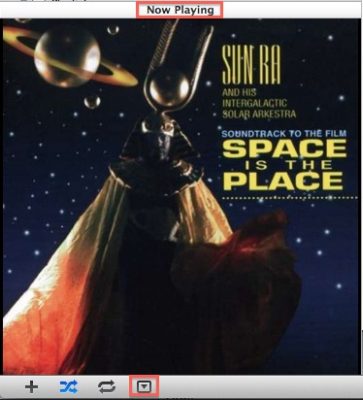
2) Double-click on the album cover to open it in a new, detached window (never knew you could do that, amiright?)
3) Use Mission Control to move that window to a new desktop. If you’re not already using multiple desktops, just drag the detached cover art window to a blank space near the top of Mission Control.
4) Switch to the new desktop and maximize the Now Playing window.
Now, to see your full-screen album art quickly, just switch to the other desktop. There are several ways to do this quickly in OS X, but I prefer either the three-finger sideswipe (if you have a laptop or trackpad) or Ctrl+Arrow[Left/Right].
Yes, there’s a small bit of setup, but since Mountain Lion restores all windows to their previous state after a reboot, you never have to do it again.
BTW, the cover art display isn’t just pretty – it’s functional too. Hover over the art and a controller will appear, giving you full scrub / skip / pause control, and letting you see the name of the current track and album.
Bonus: Remote Control
The really bad-ass thing is that you don’t have to do this from the Mac where the iTunes library lives – if you have a media server Mac that’s separate from the one you do your work on, you can run it all on a  by remote control, via iTunes Home Sharing.  I do my work on a MacBook Pro from the living room, which talks to iTunes on a Mac Mini server in the office which houses the music collection. The MacBook’s instance of iTunes in turn sends its output via AirPlay to an AirPort Express connected to the stereo across the living room from me. It’s a big crazy triangle, but the experience is completely smooth and user friendly (much nicer than the old VNC solution I used to use). If you would prefer to use a VNC client, I can’t recommend Jolly’s highly enough – the elastic screen feature is trippy, but does an amazing job of compensating for the fact that you might be controlling a huge monitor from a small one.


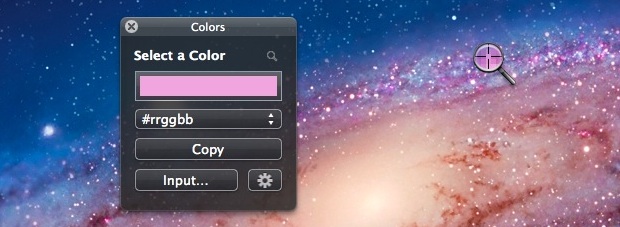
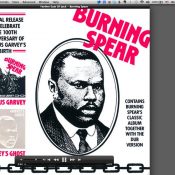



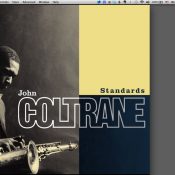

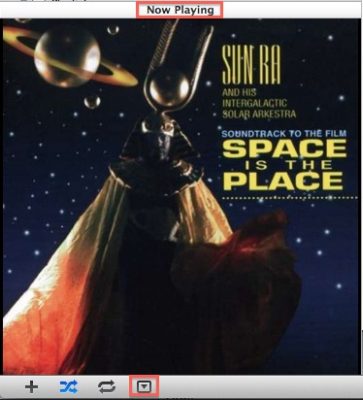
 Yesterday I got to spend some quality time with an Apple iPad, and quickly discovered that I could not log into the App Store to purchase software. The message I got was “This Apple ID has been disabled for security reasons.” But I purchase content through iTunes regularly on the desktop and iPhone. What’s up? Googling for the error message revealed mixed results. Apple’s official
Yesterday I got to spend some quality time with an Apple iPad, and quickly discovered that I could not log into the App Store to purchase software. The message I got was “This Apple ID has been disabled for security reasons.” But I purchase content through iTunes regularly on the desktop and iPhone. What’s up? Googling for the error message revealed mixed results. Apple’s official 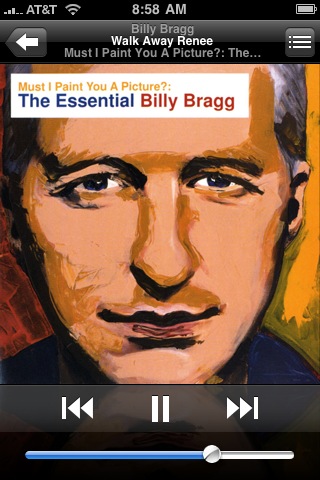 Update, April 2016: Since iTunes 12 and Apple Music, I now store my entire collection in the cloud and am able to access/control it from anywhere, easily, and to redirect the output to any AirPlay device. So the notes below are no longer relevant.
Update, April 2016: Since iTunes 12 and Apple Music, I now store my entire collection in the cloud and am able to access/control it from anywhere, easily, and to redirect the output to any AirPlay device. So the notes below are no longer relevant. Alternative 2: Third-party software. There are a few shareware packages available in this niche, but the only one I found that worked reliably was Jonathan Beebe’s open source
Alternative 2: Third-party software. There are a few shareware packages available in this niche, but the only one I found that worked reliably was Jonathan Beebe’s open source