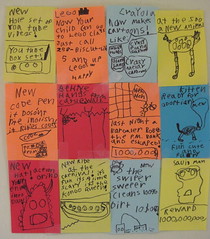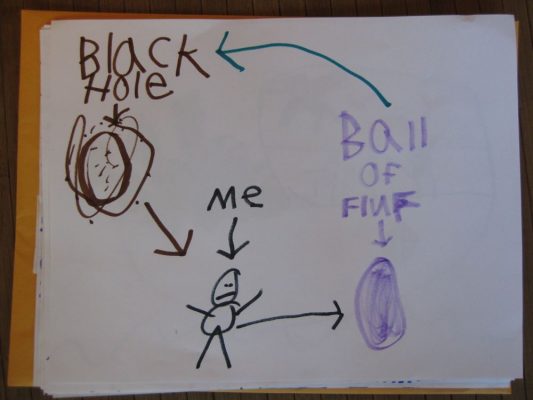Over the course of summer 2009, Miles and I spent almost every dry weekend working on a backyard fort project. Awesome father/son bonding experience. He got to learn lots about planning and working with tools, and I really enjoyed having something analog to work on for a change. Took pictures along the way, and finally got around to putting them together in an audio slideshow this week.

Click for slideshow
Law of the universe: All projects turn out to be more complicated than when first conceived, and this turned out to be true of both the fort build and of making the slideshow. So many fiddly details behind the scenes that are never apparent in the final product.
I actually recorded Miles talking about the build in two takes (with a professional Marantz audio recorder borrowed from the J-School), then edited them down in Garage Band. Did my best to match audio to the visuals, but in order to utilize all the best clips, there are a bunch of areas where you’ll find him talking about something out of order. No matter – it’s just for fun.
Audio slideshow (note: there’s a full-screen option in the slideshow viewer).
Geek Notes
The original plan was to do the slideshow by importing still images into Final Cut, where I could edit durations and audios all together. However, the discrepancy between still image/video aspect ratios and pixel shapes (square pixels for still images, rectangular pixels for video) kept resulting in weird output. Fiddled with it forever but just couldn’t get it right, so decided to do SoundSlides after all.
Neither SoundSlides nor iPhoto provide audio editing functionality, and I still needed a way to sync up the images with the audio where possible, so this is what I ended up doing:
- Arranged and edited images in iPhoto, exported to a temporary QuickTime slideshow.
- Also exported the images from iPhoto with filenames set to “sequence.”
- In Garage Band, imported both the temporary QuickTime and the .WAV files from the Marantz audio recorder. This gives you a timed thumbnail preview in GarageBand you can use to sequence your audio.
- Since I had two takes of the audio and wanted to select bits and pieces from both, created a third “temp” track I could use as a holding bin for audio scraps I hadn’t decided what to do with. This seven minutes of audio is the result of two full evenings of audio editing!
- Set the “movie” track to “Hide” in Garage Band so I could export an MP3 of the finished audio.
- Imported the sequenced still images and the final MP3 into SoundSlides Plus to create the captions and final output.