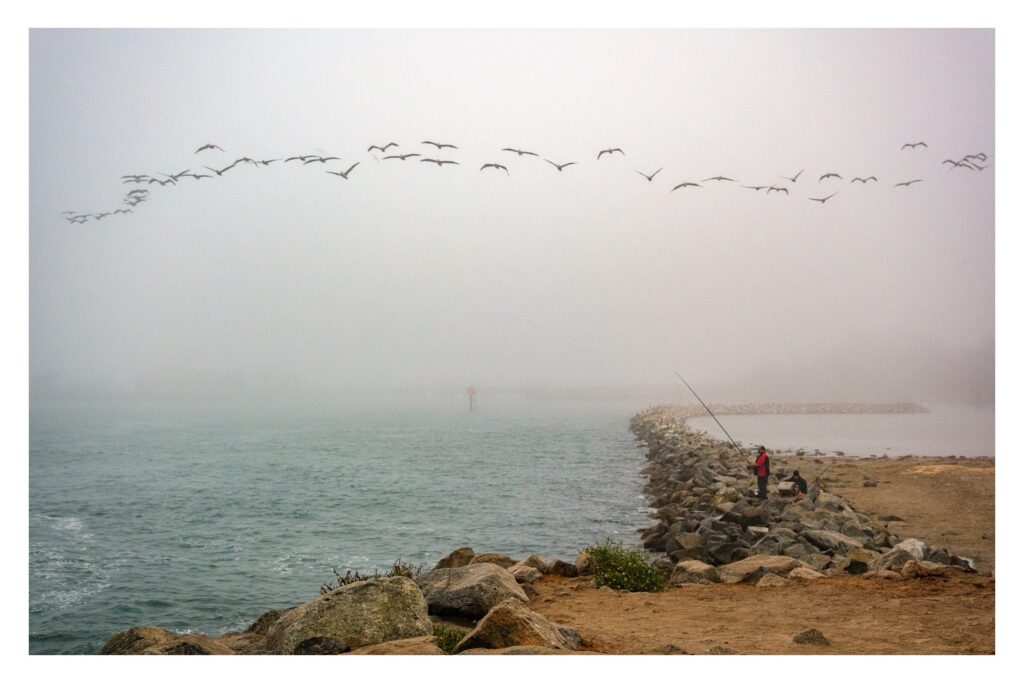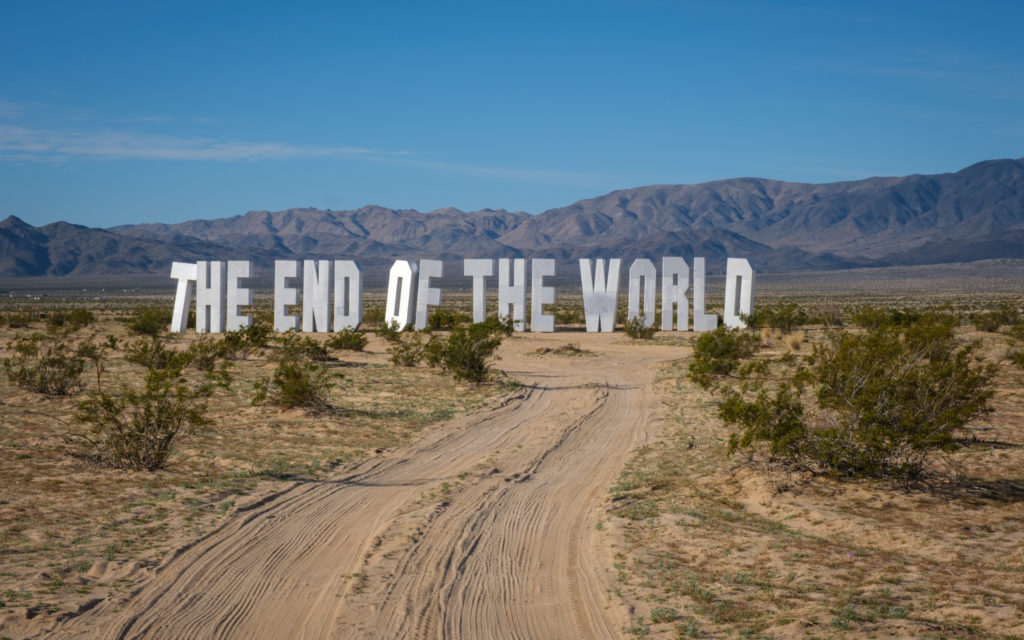Hi friends –
Today the doctor told me to try and get through my hot sauce collection quickly, because I probably won’t be able to enjoy it after the radiation treatments begin. That gives me a few weeks to get through ~20 bottles. Not going to happen.
A few weeks ago, a persistent “thickness” in the throat and a visibly swollen tonsil led me to see the doctor, who felt suspicious and sent me to a specialist, who surprised me by doing a spontaneous biopsy on a lymph node in my neck and an order for a CT scan. A few days later, I got the call – I have Stage 2 Squamous cell carcinoma of the throat. It was the last thing any of us saw coming, and suddenly things are moving really fast. Yesterday I met with a surgeon who delivered a mix of good news and bad.
The good news is that the marker I have — P-16+ — is the good kind, which responds very well to radiation and chemo, and which will allow me to avoid surgery which would probably have life-altering side effects on speech and swallowing. He gave me a 100% chance of survival (not 80-90%, as the first doctor had reported), which immediately lifted a huge stress load.
Continue reading “Treatment Ahead”