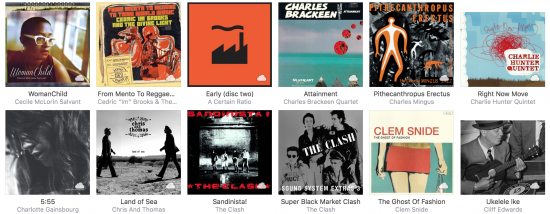
Frustrated that your carefully crafted system of track ratings and Smart Playlists won’t sync to iCloud Music Library? I found a workaround and just posted on Medium: “Stars vs. Hearts in iCloud Music Libraryâ€

Tilting at windmills for a better tomorrow.
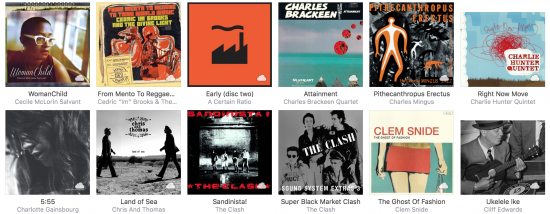
Frustrated that your carefully crafted system of track ratings and Smart Playlists won’t sync to iCloud Music Library? I found a workaround and just posted on Medium: “Stars vs. Hearts in iCloud Music Libraryâ€
Apple Music + iCloud Music Library is a brilliant pairing, and finally lets us access our personal music collections from anywhere. But it’s not without its warts – duplicated tracks and bad/missing cover art has been a sore spot for iCloud Music Library users since the service launched. In my first piece for Medium.com, I walk readers through the reasons – and the fixes – for those two problems.
If you’re not using Smart Playlists in iTunes, you should be. Whether you want to create simple query-backed playlists like “1920s Jazz” or “Funk and Soul”, Smart Playlists give you the ability to treat your iTunes music collection like an actual database. The beauty part is that Smart Playlists update themselves in real time as conditions change in your iTunes database.
A common/favorite Smart Playlist is the invaluable “Unplayed” list which lets you make sure you’ve heard everything in your collection at least once. To create an Unplayed list, just use the criteria “Plays is less than 1”:
In my case, I’m also excluding all Podcasts and Voice Memos – I’m interested in Music here.
But it gets more interesting (and more fun) than that.
Continue reading “How To Create iTunes Smart Playlists with Implied Criteria”
It’s a well-known bummer that the iTunes “Share” feature only works over your local LAN. You may have no intention of sharing your music collection with the world, or of running your own little public radio station from home, but you simply can’t connect to an iTunes library from another network. It’s a feature, not a bug.

Of course, iTunes Match is meant to solve exactly this problem, but Match has a fatal flaw that makes it unusable by the people who need it the most – its 25,000 song limit. For those of us with legit collections of 50k or 75k tracks, Match isn’t an option. Shame, too – I’d happily pay 2x or 3x the subscription price to get Match working. It’s the answer to my prayers, but off-limits. Apple won’t take my money to solve this problem.
So what if you just want to be able to listen to music on a Mac at home from work? It is possible, but it’ll take some setup work, and 60 bucks (which is one-time fee, and money you won’t have to pay to Apple, Pandora, rdio, MOG or Spotify). And, in my experience, those streaming services only have about half the music in my collection – if I want to listen to my music from work, this is the only option.
The setup works like this:
Continue reading “Listen to Your Home iTunes Collection from Work”
If there’s one thing that bums me out, it’s an MP3 without big beautiful cover art. Like all y’all old-school LP guys, having high-quality album cover art on full display is part of the listening experience.  I’ve just spent the past couple years digitizing my entire LP and CD collections, then tracking down the best-possible cover art for every single one of the 5,000+ albums I ended up with — even if it meant photographing or scanning covers by hand.
With all that work done, I wanted to find a good way to display cover art on the Mac as cleanly as possible, without the clutter of other app windows in the way, and ideally without turning to 3rd-party software.
At first, I thought CoverFlow would be the One True Way, but  in practice, CoverFlow can’t be trusted. I find it constantly gets stuck on a cover, and no amount of toggling the “Now Playing / Selected” widget or switching between List View and CoverFlow view will coax it out of its rut.
Here’s the recipe I came up with – let me know if you have a better one:
0) Make sure all of your music has the highest-quality album art possible :) CoverScout is an awesome tool if you want to automate/simplify the process somewhat.
1) Make sure the Now Playing / Selected preview window is showing by clicking the disclosure triangle at the bottom left.
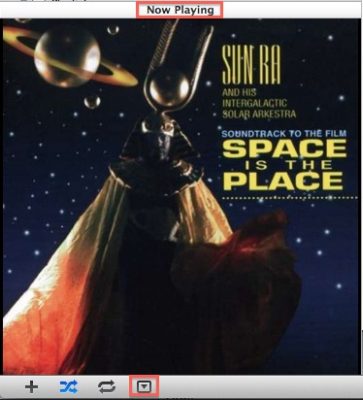
2) Double-click on the album cover to open it in a new, detached window (never knew you could do that, amiright?)
3) Use Mission Control to move that window to a new desktop. If you’re not already using multiple desktops, just drag the detached cover art window to a blank space near the top of Mission Control.
4) Switch to the new desktop and maximize the Now Playing window.
Now, to see your full-screen album art quickly, just switch to the other desktop. There are several ways to do this quickly in OS X, but I prefer either the three-finger sideswipe (if you have a laptop or trackpad) or Ctrl+Arrow[Left/Right].
Yes, there’s a small bit of setup, but since Mountain Lion restores all windows to their previous state after a reboot, you never have to do it again.
BTW, the cover art display isn’t just pretty – it’s functional too. Hover over the art and a controller will appear, giving you full scrub / skip / pause control, and letting you see the name of the current track and album.
Bonus: Remote Control
The really bad-ass thing is that you don’t have to do this from the Mac where the iTunes library lives – if you have a media server Mac that’s separate from the one you do your work on, you can run it all on a  by remote control, via iTunes Home Sharing.  I do my work on a MacBook Pro from the living room, which talks to iTunes on a Mac Mini server in the office which houses the music collection. The MacBook’s instance of iTunes in turn sends its output via AirPlay to an AirPort Express connected to the stereo across the living room from me. It’s a big crazy triangle, but the experience is completely smooth and user friendly (much nicer than the old VNC solution I used to use). If you would prefer to use a VNC client, I can’t recommend Jolly’s highly enough – the elastic screen feature is trippy, but does an amazing job of compensating for the fact that you might be controlling a huge monitor from a small one.
A couple of days ago, I discovered that the space where my iTunes playlists were supposed to appear had gone totally blank. Freaking out a bit, I quit and relaunched iTunes. No joy. Restarted the computer. No joy. Started digging around in plist files with no luck. Web searches turned up nothing useful.
Today, discovered by accident that if you hover your mouse over the Genius or Playlists section header in the nav, the word “Show” appears. It’s a show/hide UI element without the traditional disclosure triangle. The user is given no clue before rollover that there’s even an element there to click. Since I hadn’t hidden the playlists intentionally, I had no idea it was even possible.
I wonder how many users accidentally hide their playlists and never get them back, or end up calling AppleCare or heading for the Genius Bar for help. A very un-Apple like UI decision, IMO.
Coincidentally, I recently spent time at work solving an almost identical UI problem, going the extra mile to make sure users didn’thave to roll over an area to find hidden controls. Maybe we should have gone the Apple route on this one? I don’t think so.
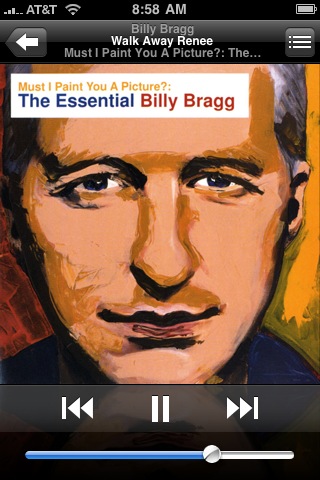 Update, April 2016: Since iTunes 12 and Apple Music, I now store my entire collection in the cloud and am able to access/control it from anywhere, easily, and to redirect the output to any AirPlay device. So the notes below are no longer relevant.
Update, April 2016: Since iTunes 12 and Apple Music, I now store my entire collection in the cloud and am able to access/control it from anywhere, easily, and to redirect the output to any AirPlay device. So the notes below are no longer relevant.
Scenario: Music collection on an iMac in the office on one end of the house, pumping music over Airport Express to stereo in the living room on the other. Need to be able to remotely navigate collection and control playback from a laptop in the living room.
Seemingly perfect solution: iTunes Remote app for iPhone, connecting to the office Mac via wi-fi. Close, but not quite. At first, iTunes Remote app seems like the perfect remote control, complete with album covers. But a real remote you can pick up and operate on a moment’s notice, no strings attached. The iTunes Remote app, on the other hand, takes around 10 seconds to re-connect to the remote library every time you want to use it. You wouldn’t accept that kind of delay from any other remote control, so iTunes Remote gets annoying fast.
Alternative 1: Enable iTunes Sharing on the office Mac, then launch a copy of iTunes on the living room laptop and access the shared library. Configure iTunes to send music from the laptop directly to the AEX. Problem solved? Not quite. I rely heavily on the ability to rate tracks as they roll through. 1 or 2 stars for the tracks I can live without, then periodically cull duds from the collection based on ratings. Tracks with 4 or 5 stars form the basis for my best playlists. Unfortunately, when connecting to a remote library in this way, you have read-only access, and no way to rate tracks on the remote box. Bzzzzzt, deal-breaker.
 Alternative 2: Third-party software. There are a few shareware packages available in this niche, but the only one I found that worked reliably was Jonathan Beebe’s open source Remote iTunes. The interface is a stripped down clone of iTunes itself, but its remoting ability includes something iTunes does not – the ability to authenticate as an admin user. Enter the IP of the office Mac, a username and pass, and give it a few seconds to pull across the music library index. Once connected, it stays connected, and you get the ability to rate tunes on the remote system. It’s not perfect, but close enough for jazz.
Alternative 2: Third-party software. There are a few shareware packages available in this niche, but the only one I found that worked reliably was Jonathan Beebe’s open source Remote iTunes. The interface is a stripped down clone of iTunes itself, but its remoting ability includes something iTunes does not – the ability to authenticate as an admin user. Enter the IP of the office Mac, a username and pass, and give it a few seconds to pull across the music library index. Once connected, it stays connected, and you get the ability to rate tunes on the remote system. It’s not perfect, but close enough for jazz.
I’d love for iTunes itself to grow this ability so I’d have access to all iTunes features. Alternatively, I’d kill (not literally) for a desktop version of the iPhone Remote app. But Remote iTunes gets the job done with less pain than anything else I’ve tried.
Deets on recent iTunes weirdness and attempted solutions, mostly for people asking about it on Twitter.
I’ve been storing my music collection on an Infrant ReadyNAS RAID system for more than a year. Aside from slow write speeds over a lame 10 megabit connection, it’s worked really well, and it’s comforting to know that, even though I’m not backing up the collection, at least I’m reasonably well-protected from disk failure.
But over the past month or so, I’ve been noticing more and more of those little exclamation marks in iTunes indicating that a track could not be found. Ah… turned out I had accidentally run iTunes for a while with the NAS unmounted, and iTunes had re-set the base dir to my home (thank you, how nice!), so now the collection was partially split across volumes.
I could re-navigate to find missing tracks individually, but there were too many to catch them all, and because the files weren’t on a local volume, the process per-file was agonizingly slow. Tried the Advanced | Consolidate menu option to try and force iTunes to put everything back on the NAS, but no dice – still a sea of exclamation points.
Continue reading “iTunes and Network Attached Storage”
 Call me a freak, but I’ve never actually heard the music of Nirvana, except for “Teen Spirit,” which is popular enough to be unavoidable, and the Unplugged album, which I bought because it had covers of two Meat Puppets tracks. OK, so now I’m listening to Nevermind for the first time (having a bit of trouble figuring out why Cobain is so famous – most of it sounds as lame now as the rest of grunge did in the summer of ’91).
Call me a freak, but I’ve never actually heard the music of Nirvana, except for “Teen Spirit,” which is popular enough to be unavoidable, and the Unplugged album, which I bought because it had covers of two Meat Puppets tracks. OK, so now I’m listening to Nevermind for the first time (having a bit of trouble figuring out why Cobain is so famous – most of it sounds as lame now as the rest of grunge did in the summer of ’91).
Amazon just opened up their MP3 music store, and it’s huge – not just in size, but in what it means for DRM’d music. 2.3 million songs for starters, all in standard MP3 format in excellent fidelity (256kbps), and all DRM-free. iTunes charges extra for the privilege of getting hi-fi tracks without DRM; with Amazon it’s the default.
iTunes has historically had clear advantages over web-based music stores from a UI/performance/integration perspective, but Amazon has worked hard to make the problems of doing all of this without a dedicated/integrated app go away. I’ve been begging eMusic to add an inline music player for years now, but nothing has changed. Amazon gets it right on the first try.
Amazon does require a helper app if you want to download whole albums though (which is the only way I buy). The helper app is available for Windows and Mac right out of the gate; Linux version coming soon. I found the Mac version buggy – it promised to transfer tracks directly into iTunes, but didn’t. And the preferences panel refused to open until I relaunched the app. I’m seriously considering dropping the eMusic subscription I’ve kept up for years. Will have to study more to see how their catalogs compare.
The eMusic subscription model is a mixed bag. On one hand, it’s a killer deal. But like Netflix, it’s only a deal if you actually use it. So every month I dutifully surf through my saved items and grab my 60 tracks, even if I’m too busy to digest them properly. The upside is that it’s sort of a commitment to expose myself to something new every month. Amazon’s pay-as-you-go model makes more sense financially for occasional buyers, but without the subscription goading me to discovery, I can imagine myself buying – and discovering – less music. You have to be more pro-active to keep new tracks flowing.
The critical missing piece at Amazon is the lack of informational context. iTunes includes reviews and metadata from the All Music Guide, and eMusic hires actual music writers to generate tons of interesting/useful summary info and magazine-style essays. Amazon relies entirely on customer reviews. If there are none, you’re on your own. Not a terrible thing, but I do like to learn a bit about the artist before diving in. [Correction: Amazon does include contextual information for some artists, but not for albums (that I can see).
Hrm… their Captain Beefheart section includes two albums I’ve never heard or heard of, while their Meat Puppets selection includes almost nothing (and none of the good stuff). Give ’em a break – it’s a fresh service. But you’d think it wouldn’t be hard to get SST on board.
Anyway – the important thing is the precedent this establishes. If Amazon can do DRM-free, non-proprietary digital distribution deals with these major labels, it’s the final nail in the coffin. DRM is over (for music anyway). Tears shed by no one.